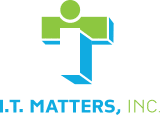Harnessing Microsoft Teams’ Chat and Call Features
Users across the country and around the world are harnessing Microsoft Teams to connect with staff members, clients, and other business contacts. Find out how the Chat and Call functions work by checking out our latest webinar.
Are you using Microsoft Teams yet?
It is a vital part of the Microsoft 365 suite of solutions. Many organizations have access to Teams, but most haven’t even tried using it until recently.
Microsoft Teams is a chat-based workspace in Microsoft 365 that lets you bring together other users and collaborate with conversations and content. The idea behind using Teams is to help you do more and increase your employees’ productivity.
Basically, it helps your teams get work done. You can easily integrate it with other Microsoft applications via its secure cloud. Find out more about its communication features in this clip from our latest webinar:
Communicating Through Microsoft Teams
Teams allows you to communicate in the moment and keep everyone in the know. Stay connected with chat, calls, and meetings within your team and in private or small group conversations.
Schedule and join online Skype meetings with HD video, VoIP, and dial-in audio conferencing options. Have a dedicated phone number for placing and receiving domestic and international phone calls, with advanced features including voicemail, transfer, delegation and emergency calling.
Microsoft Teams Chat
Microsoft Teams’ chat function is your most direct way to get in touch with team members. Use this function to send a quick message. There are a number of features of the chat function that make communication simple:
- Under the Chat tab, you’ll have access to a range of different information – who has read a message that you’ve sent, your full list of contacts, and recent conversations
- Teams shows your coworkers’ availability, with green for Available, yellow for “Be Right Back” or “Appear Away”, or red for “Busy” or “Do Not Disturb”
- You can start a new chat with the pencil icon near the top right of the window, and either select the person you want to talk to from your contact list, or type their name in.
- You can add additional people to the conversation to start a group chat
- Beneath the text field for your message, you’ll see the many different types of content you can send — files from your computer or another Microsoft app, emojis, GIFs, stickers, calendar invites, and more
Microsoft Teams Calling
If you need to have a direct conversation with a coworker or business contact, you can do so by using the calling function.
To begin a call, click the phone or video camera icon in the top right-hand corner of the window. The calling feature is convenient, allowing you to view other windows while maintaining the connection, add other team members, and share files through the chat.
Click the “…” or ellipsis icon for additional features:
- Record
- Transfer
- Background Effects
- CC Live Captions
- Share Screen
Need Expert Assistance With Microsoft Teams?
Microsoft Teams delivers an innovative digital workspace for today’s agile organizations. As with all Microsoft products, the developers will no doubt continue to add great features that make the program even more useful for the workers of tomorrow.
If you have any questions about how it works and how best to deploy it for your team, get in touch with I.T. Matters.

Would you like to reduce frustrations with technology and boost operational efficiency within your business? The I.T. Matters team partners with companies of various sizes to help you create a secure, scalable, and flexible technology infrastructure.
Exceptional customer service is at the foundation of everything we do – ensuring that IT projects fully align with your business goals. Our friendly and knowledgeable team continually reviews industry trends and government regulations to help reduce risk and create a more productive IT environment for your business. Whether you are looking for full-service, outsourced IT infrastructure support, or simply need help with an upcoming technology project, contact us to help!